Testing the UDP feature without using Express_Server
The first set of tests sent UDP packets with video stream over WiFi from a Windows PC to ODROID configured for UDP video source. I could NOT get this set-up to work. Charles G4GUO encouraged me to abandon this configuration for now and start testing the Express_Server code installed on ODROID
Testing the UDP feature using the Express_Server
Figure 1 shows a block diagram for testing the Express_Server software. The Logitech web camera is connected to a Windows PC that at first was running vMix, GraphStudioNext and Major-UDP-Sender…see Figure 2.

Figure 1 – Block Diagram for sending LogiTech web camera video by UDP packets to ODROID running Express_Server

Figure 2 - vMix manages the C920 video and GraphStudioNext allows MPEG2 encoding was tried first
The first web camera I used, the Logitech 920, sends out H.264 encoded video. I had could receive video but the latency was terrible…I measured more than 10 seconds of video delay. Jean-Pierre F6DZP pointed out that I was actually having to first decoding H.264 video compression back to non-encoded video then finally encoding this to the intended MPEG-2 video compression for transmission. I replaced the C920 camera with my older Logitech C615 web camera that does not encode the video output and then changed the configuration of Direct Show filters to look like Fig 3.
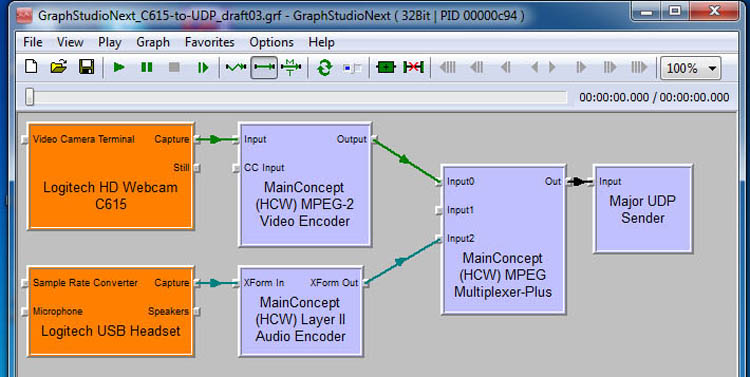
Figure 3 - Configuration of DirectShow filters using GraphStudioNext filter for using C615 webcam on Windows
With the C615, the latency was much improved (perhaps less than using Hauppauge video capture), but the video would freeze after a minute or two while using a WiFi configuration between the two computers. I suspected perhaps buffer overflow somewhere? G4GUO encouraged me to switch to an ethernet “cable” connection…Charles pointed out he also had poor results with WiFi even though he had “line of sight”. I chose to use a “cross-over ethernet” cable between the two computers. The only tricky part of the “cross-over ethernet” cable installation is that you have to configure both computers for static IP addresses. Setting Windows for a static IP adr was straight forward through the Win Control Panel. But setting a static IP address on the ODROID was difficult to sort out…I had to “Google For IT” and sort through adding some code to the INTERFACES system file in the NETWORK folder. The static IP addresses connection worked perfectly and was stable in testing lasting more than 8 hours. Figure 4 shows the first DVB-S video received on my SatLink analyzer receiver.

Figure 4 – First stable video received using express_server and cross-over Ethernet cable for UDP packets
G4GUO points out that although I tested on an ODROID U3 (see Figure 1), the Express_Server software will run on any linux system.
Testing DatvExpressServerApp on Windows (no linux used)
I then tested the software that Charles G4GUO had written called the DatvExpressServerApp, that allows the DATV-Express board to be connected directly to a windows computer running Win7 or Win8.1. Figure 5 shows the block diagram for my testing set-up.

Figure 5 – The DatvExpressServerApp software runs completely on a Windows machine and connects to DATV-Express board
This configuration uses the same GraphStudioNext set of filters that had been used in Figure 1 and Figure 3. The only difference is that the Major-UDP-Sender software now aims UDP packets to the internal loopback IP address on the Windows PC, 127.0.0.1.
I did have to sort through installing libusb and driver for the DATV-Express board onto the Windows computer. Figure 6 shows the simple GUI that DatvExpressServerApp provides on Windows.

Figure 6 – Windows running GraphStudioNext filters and simple GUI for DatvExpressServerApp
The remaining task before releasing v2.04 for ODROID is:
1) Update User Guide for ODROID
"project is set to slow speed"....de Ken W6HHC
